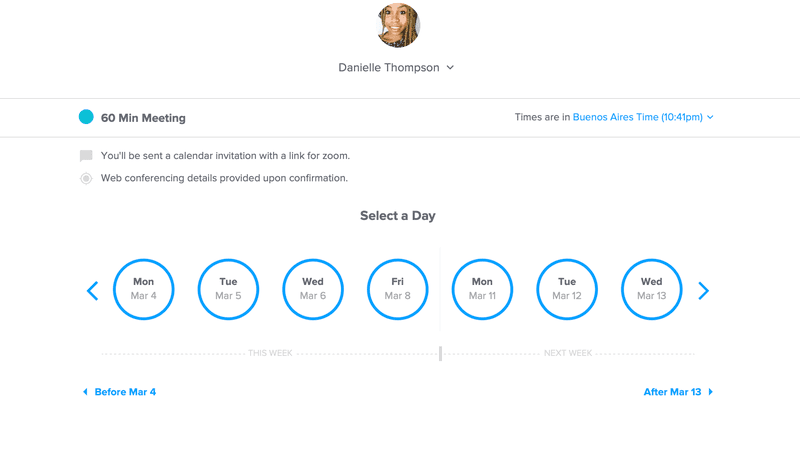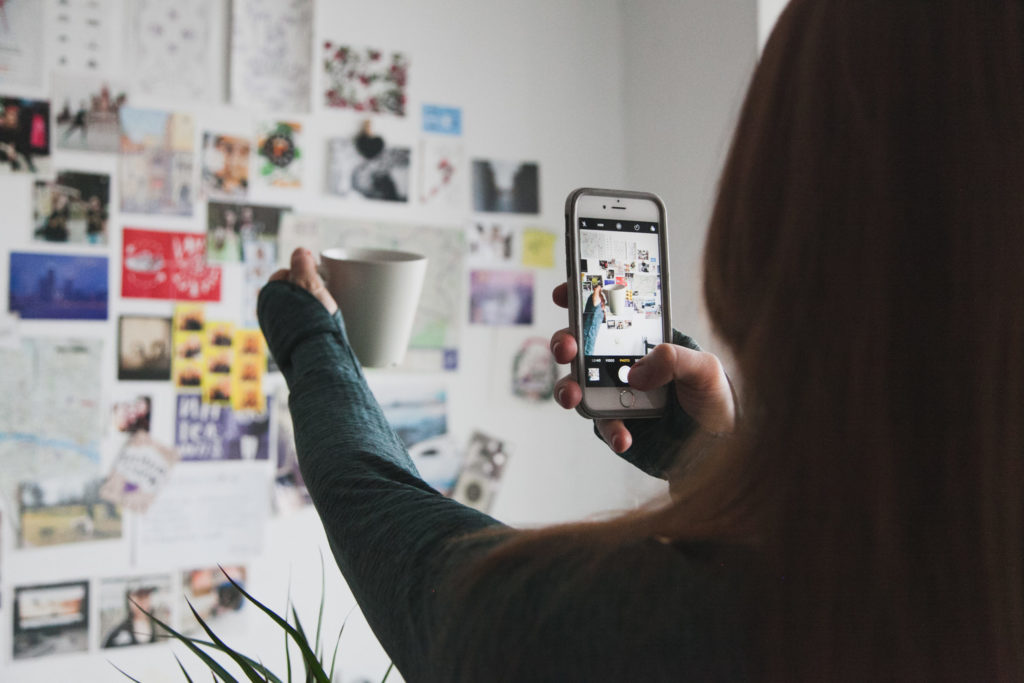When we’re trying to set up a meeting with a client, we use the same string of back-and-forth emails that waste our time before locking down a meeting time. Before we discover the power of digital meeting tools (like we’ll see in this Calendly review), our meeting-scheduling emails go something like this:
Client: Can you meet at 9:00 AM on Wednesday?
Digital Nomad: Sorry, that’ll be 3:00 AM my time! How about 4:00 PM on Thursday?
Client: We’ll be out of office. How about 2:00 PM on Friday?
Digital Nomad: Oh, Friday is a local holiday, I won’t be working. How about…
Client: ????
Stop letting scheduling emails sap your productivity! Many of the best tools for freelancers boost productivity, but Calendly is the most important for meeting planning. Dive into our Calendly review to see the features that will streamline your scheduling.
The Best Features: Calendly Review
Calendly is the most popular meeting scheduling platform for digital nomads. It’s hugely popular because of its easy customization. Calendly’s clean interface, simple set-up, and automatic time-zone adjustment are the features that make Calendly so easy for freelancers to use. There are plenty of great features to focus on in this Calendly review, but for me, the most important fact about Calendly is that it is the most customizable online meeting scheduler out there.
As a freelancer, I’ve already customized my workflow the way I like! Calendly lets my meeting availability reflect my workflow and setting up my preferences couldn’t be easier.

Clients can book a meeting time with no back-and-forth, as they can see all your available meeting times displayed clearly and translated into their time zone. The automatic time-zone adjustment makes Calendly one of the best tools for freelancers with clients around the world. When setting up different meeting types, you can even customize the language of your Calendly link. Calendly meetings can be customized in lots of advanced ways as well, like making your availability block out lunchtime or not taking more than one of the same meeting type in a day. Last-minute meeting scheduling and buffer times can be edited, too.

How to Use Calendly for Maximum Efficiency
We’ve already seen how to customize meetings in our Calendly review, but there are more features that will help us maximize our efficiency. If we want to streamline our meeting booking process, it helps to know how to use Calendly to automate the process! After you’ve customized your meeting preferences, the next step is to email your Calendly link to your clients.

Your client will see your meeting availability displayed in their time zone. The second step happens automatically; the meeting is added to you and your client’s calendar. You won’t have to add it to your to-do list once you connect your calendar! Calendly connects with Google Calendar, Office 365, Outlook and iCloud calendar. Calendly will stay updated with your calendar, removing any meeting time availability that conflicts with another event on your calendar.

The last step to automate the meeting booking process is to integrate the meeting platform you use to Calendly. Whether you use Zoom or GoToMeeting, integrate the account with your Calendly account. Then, edit the meeting type to include the platform you prefer for meetings and a Zoom/GoToMeeting link will be automatically generated for you and your client.

The Fastest Way to Plan a Digital Meeting
Calendly has a handful of integrations that can make digital meeting planning faster. My favorite integration is Calendly for Chrome. Once you add the Calendly extension to Chrome, your meeting links are just a click away in your browser. The side-panel of Calendly links opens automatically when you’re drafting an email. You can send your Calendly link or suggest bookable meeting times directly in the email!

Calendly can process payments for freelancers offering paid services through meeting platforms. PayPal and Stripe can be integrated so freelancers can collect their fees at the same time that the client books a session! Honestly, Calendly automates every single step of the meeting process. If you’ve learned anything from our Calendly review, it should be this: streamline your digital meeting process with Calendly and forget the rest of the meeting stress!